The Roster is not your Agent’s login information, you can find your Agent’s login information under Agent Dashboard along with all of the registered users of the site.
The Roster is the publicly displayed information of your Team or Brokerage on the site. Example below:
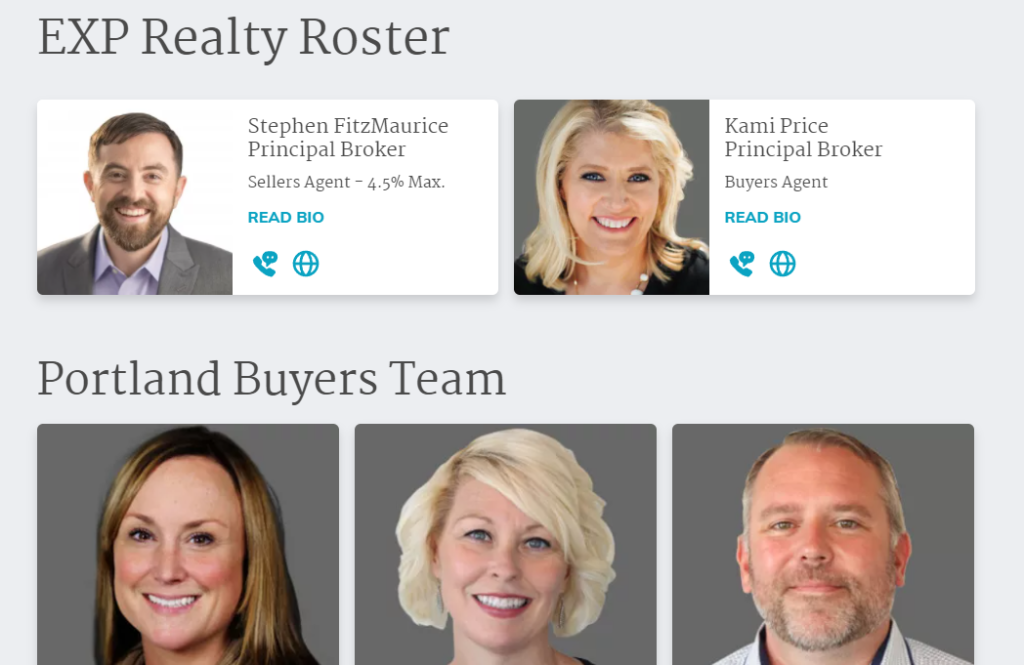
Adding a New Agent to the Roster
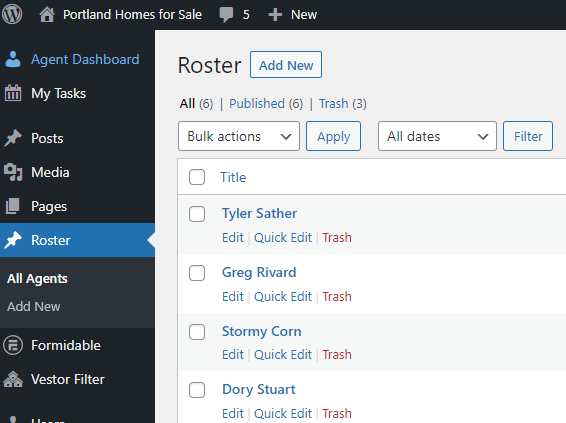
When you’re adding a new agent, notice the below highlighted checkmark. If this is selected then this agent / profile will show as the contact agent in property result pages. You could choose to have this be a Team or Brokerage profile with logo as well.
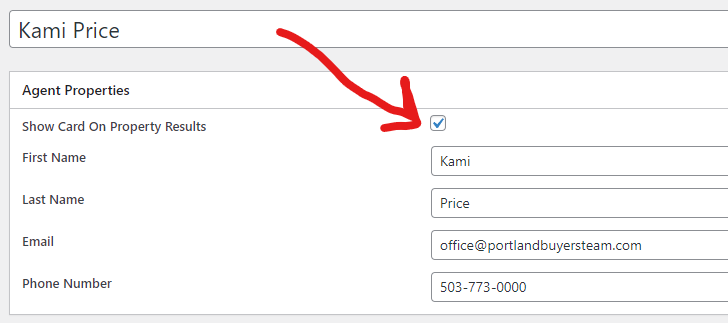
Example of an agent or team or Brokerage logo showing up next to property results:

Adding an Agent to the Roster Page
Next you can choose how you want this agent to show up on your official roster page. Some agents or profiles are pinned to the top and the rest randomly rotate below.
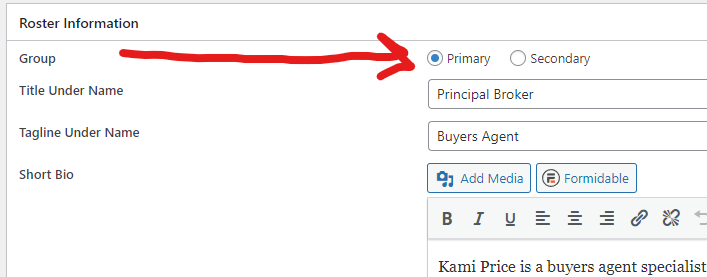
Of course the primary agents / profiles show at the top (horizontal rectangle), secondary at bottom (vertical rectangles).
Contact Info and Biographies
You’ll notice as well that you can add phone numbers, emails, and social URLS to each profile if you want. If you fill it out a matching icon will appear next to the profile. If you don’t fill it out, no icons will appear.
Want a full page per Agent or Team Member?
We can do that too, with a drop down menu off the header. Each page can have a biography for each agent. This is different from the Roster function above. Just contact us and we can assist in creating that for you.
