There are five different user types on VestorFilter™ websites. Site Managers have the highest level of permissions and can access the WordPress Settings for the whole site which include a spot to export out all leads via CSV (comma separated value).
Export Out all Leads CSV
Keep in mind, with the setup of your website we will help connect to your 3rd party marketing sites via API code so you don’t have to manually perform this task. But let’s say you just started a new marketing campaign with a different tech. tool and want to fill it up with all your VestorFilter™ site leads. You can do that by exporting out and uploading to the new system. Just login as a Site Manager then go to Vestor Filter on the WordPress menu bar.
Then select the Tools tab.
Then hit the Export to CSV button.
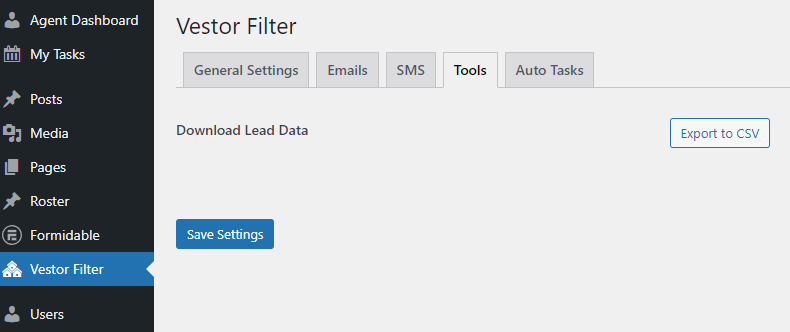
Edit the Initial Text Campaign
When a user registers and leaves a phone number they will get a series of four SMS texts. This is a short but powerful text campaign. This is under the SMS tab.
You can change the four text messages to whatever you want.
(Note: Tagging a user as Warm or Hot will automatically stop the short SMS campaign for new users.)
{NAME} adds the user who signed up first name to the text message.
The SMS Message Signature is the Agent’s name or Team / Brokerage name, you want added at the end of the message.
The “Forward Replies to” email address is the email inbox that will receive any message the user texts back.
Don’t forget to hit save at the bottom after making any changes.
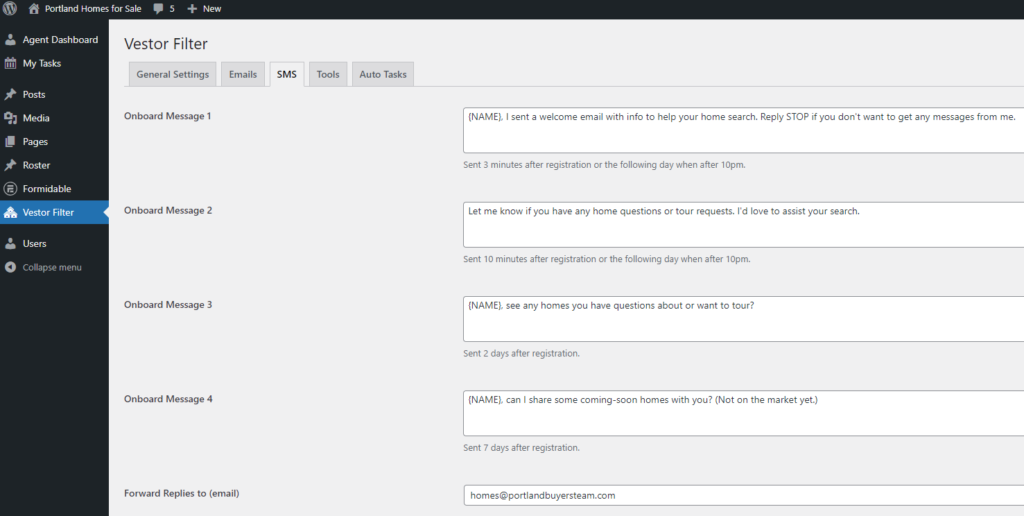
Edit the Email Settings for the Initial Welcome Email and all Home Alert Emails
Make sure to scroll down in the Email footer text and the Welcome Email Footer to see everything that gets said there.
Email Footer Text – this is for all the Home Alert Emails.
Welcome Email Footer – this is for the initial one time welcome to the website email
