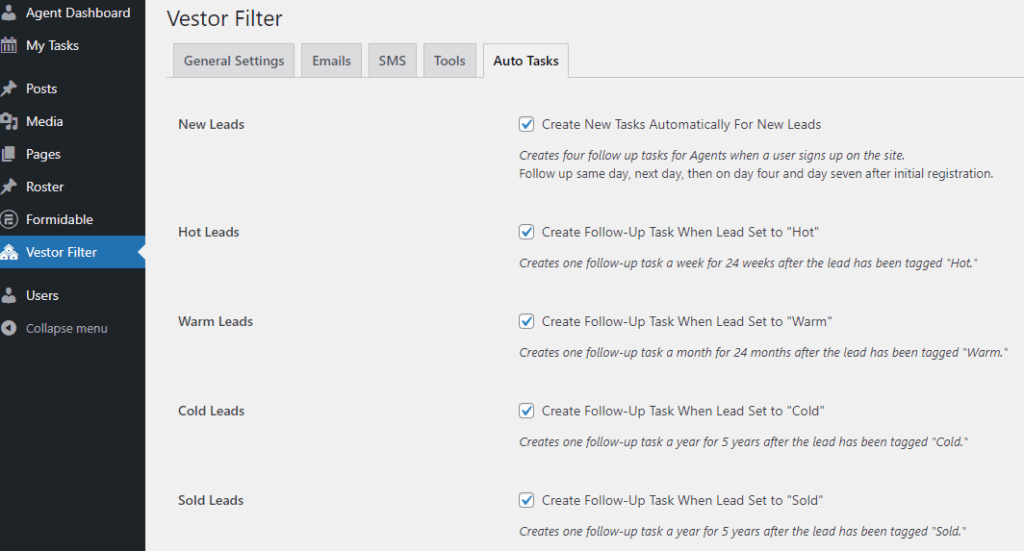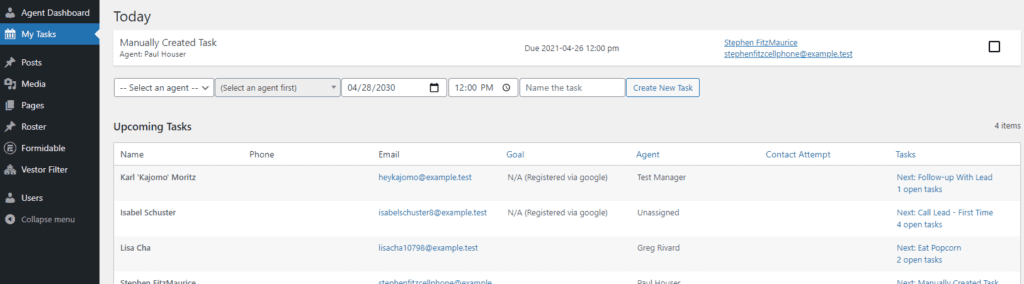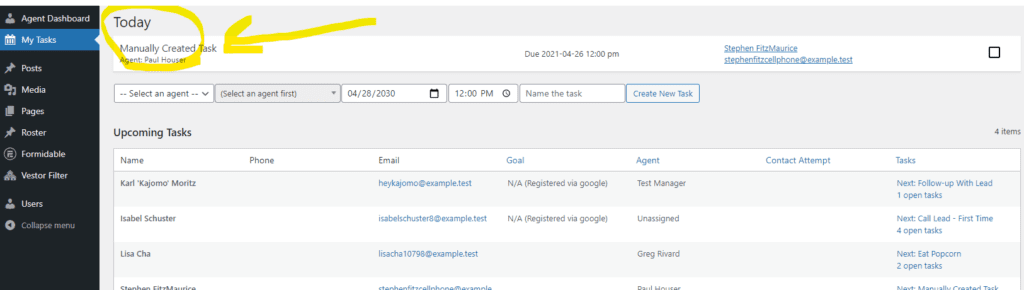Manager level users can choose which auto tasks they’d like to run as default. This tab will tell you exactly what will happen in detail. Registered users are automatically set by the system to the New tag. Notice that the lead tags determine which automated follow-up tasks will run. If the tag is changed, all previous tasks will be removed and the new auto-tasks will begin. To stop all automated tasks for a lead, simply set the lead’s tag to Ignore.
Managers can also create one-off tasks that are assigned both to an Agent and a particular lead. Note: in order for a Manager to assign a task to a lead, it must be assigned to an Agent already, it cannot be unassigned. Also note that for new lead tasks to be assigned to a particular Agent, the lead cannot remain unassigned. New leads come in unassigned, and as a reminder, Agents can one-click claim unassigned users for themselves and Managers can easily assign leads to any Agent at anytime.
If Agents go to the My Tasks tab, they will see all their assigned tasks for today at the top:
And agents will see all their upcoming tasks assigned to them below. They will not see everyone’s tasks. But a Manager will be able to see all tasks for all users (and who is not completing their tasks).